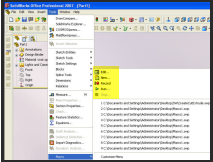
Macro Recording
You can record operations performed with the SolidWorks UI and replay them using SolidWorks macros. A micro contains calls to the API that are similar to operations performed in the user interface. A micro can record mouse clicks, menu, and keystrokes.
Macro Toolbar
The Macro toolbar contains shortcuts to the macro recording commands. You can also access these commands from tools ……. Macro menu
By default, the Macro toolbar is ‘turned off’ To create and use your macros, it is better to make macro toolbar visible on the top. From View menu, select Toolbars, Macro.
· Run/Play: Launches the Run macro dialog box, where user selects the macro to execute
Launches the Run macro dialog box, where user selects the macro to execute
· Stop:  Launches the Save As macro option, User can save macro giving it valid name and extension
Launches the Save As macro option, User can save macro giving it valid name and extension
· Record/Pause:  Allows user to begin or pause macro recording
Allows user to begin or pause macro recording
· New: Launches new macro dialog box, user can name macro, and VBA editor opens the macro file for user to begin programming
Launches new macro dialog box, user can name macro, and VBA editor opens the macro file for user to begin programming
· Edit: Selecting macro to view and modify
Selecting macro to view and modify
· Custom: Allows user to customize button on macro toolbar
Sachin Nalawade
Editor-dailycadcam.com
1 comment:
However, stopping by with great quality writing, it's hard to see any good blog today.
https://crackpul.com/
GstarCAD Professional Crack
FontCreator Crack
AlterCam Crack
4K Video Downloader Crack
Rekordbox DJ Crack
Macro Recorder Crack
AlterPDF Pro Crack
Post a Comment